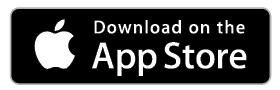UniFi Lighting
UniFi LED Networked Lighting
Powered by native 802.3at PoE+ technology, the UniFi LED Panel from Metropark is an energy-efficient ceiling light that provides adjustable, high-efficiency indoor lighting. Utilizing long-lasting LEDs that provide over 50,000+ hours of luminance, the LED panel requires very little maintenance and can be easily managed by the UniFi LED Controller and UniFi LED app using your hand-held iOS or Android device.
Features:
- Powered by 802.3at PoE+
- Managed by UniFi LED Controller and UniFi LED App
- Fits Standard 2’x 2′ Square Drop-Ceiling Grid
- Brightness: 2,300 lm
- Color Temperature: 4,000K Natural White
- Long-Lasting LED: L80 > 50,000 Hours
- High Luminous Efficacy: 100 lm/W*
- Color Rendering Index (CRI) > 80
Things To Know Before You Get Started
 |
|---|
| UniFi LED Panel |
System Requirements
- An 802.3at-compliant network switch
- UniFi LED mobile app software
- Mobile device: iOS 10 or Android 5.0
- UniFi LED Controller software
- Computer: UniFi Application Server (UAS) 0.5.0, Ubuntu 16.04 LTS (Xenial Xerus) 64-bit or Debian 9 64-bit
- Web browser: Google Chrome (Other browsers may have limited functionality.)
- UniFi Dimmer Switch, model UDIM-AT or UDIM-AC
Hardware Overview
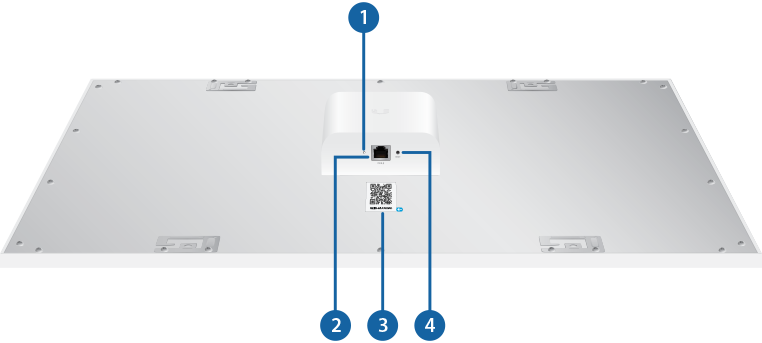
LED | |||
|---|---|---|---|
Flashing White | Initializing. | ||
Steady White | System ready. | ||
Steady Blue | Adopted by LED Controller. | ||
Alternating White/Blue | Firmware upgrade is taking place. | ||
PoE+ | |||
The PoE+ port is a 10/100 Ethernet port used to connect the power and should be connected to the LAN. Power is provided by a UniFi Switch with 802.3at PoE+.
| |||
MAC Sticker | |||
Used to scan the MAC address. For details, refer to “Quick Setup”. | |||
Reset | |||
The Reset button serves two functions:
| |||
Hardware Installation
To install and configure the UniFi LED Panel:
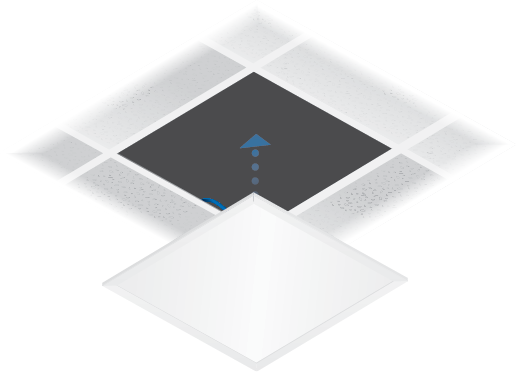
Configuring the UniFi LED Panel
Follow the instructions for the software you wish to use:
UniFi LED App
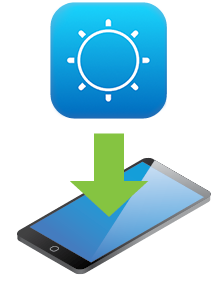
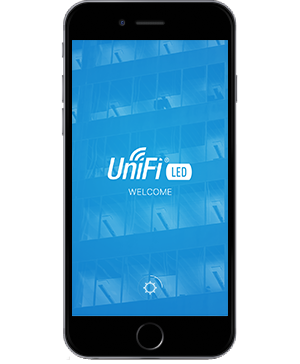
Follow the on-screen instructions to configure the UniFi LED Panel.
UniFi LED Controller Software
- Install the latest version of the UniFi LED Controller software on a computer on the same Layer 2 network as the UniFi LED Panel:
- Ubuntu users Download the software from ui.com/download/unifi-led
- UAS users Install the software using the UAS management console.
- Launch a web browser and go to https://localhost:20443

- The UniFi LED Controller will appear, allowing you to configure the UniFi LED Panel, as well as customize other settings.
For additional details on the UniFi LED Controller, refer to the documentation available at: ui.com/download/unifi
Quick Setup
This section describes the Quick Setup procedure for installations with large numbers of UniFi LED Panels and Dimmer Switches. The Quick Setup requires using the UniFi LED app along with a QR Code Log that you create. Each UniFi LED Panel or Dimmer Switch has a removable MAC Sticker on its reverse side; this has a QR code used to scan the device’s MAC address. The Quick Setup consists of these steps:
- Create the QR Code Log
- Install the LED Panels and Dimmer Switches
- Scan the QR codes
Create the QR Code Log
- Download the QR Code Log template at: ubnt.link/QR-Code-Log
- Print out as many copies as needed (each sheet can log up to 16 LED Panels and 3 Dimmer Switches).
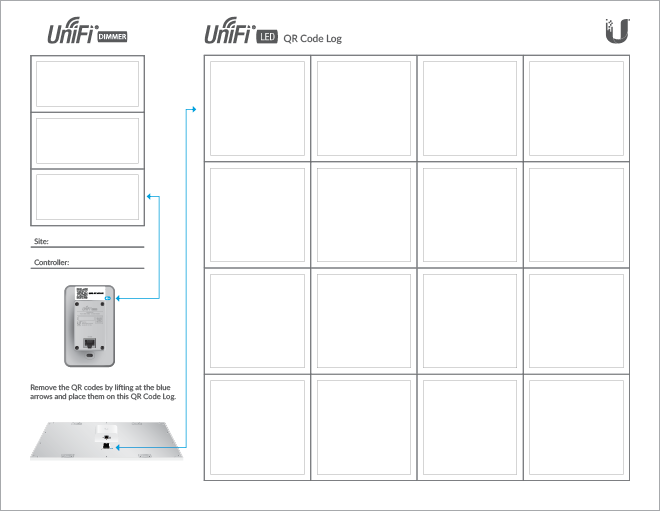
- Fill in the Site (such as “1st Floor Meeting Room”) and Controller (such as “UniFi LED Controller”) on each sheet.
Install the LED Panels and Dimmer Switches
For each device:
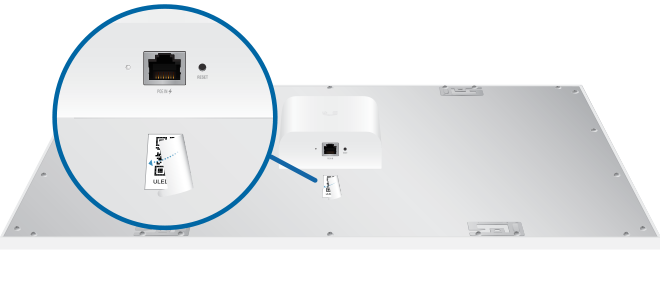
OR

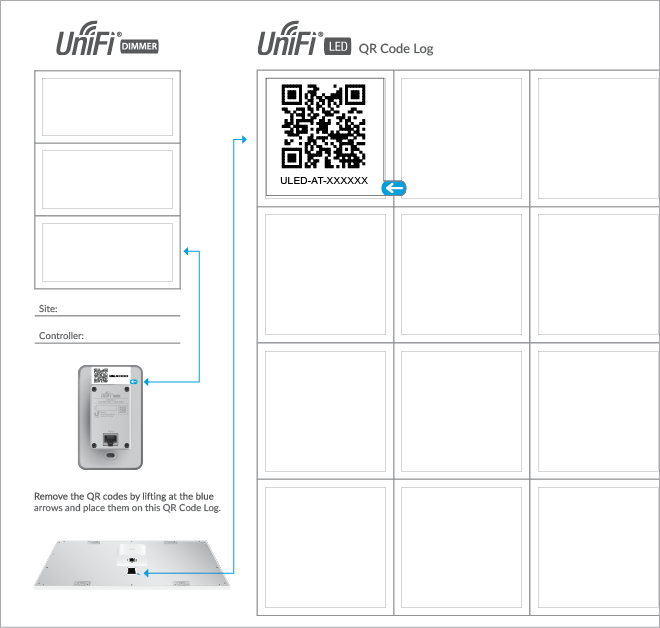
OR
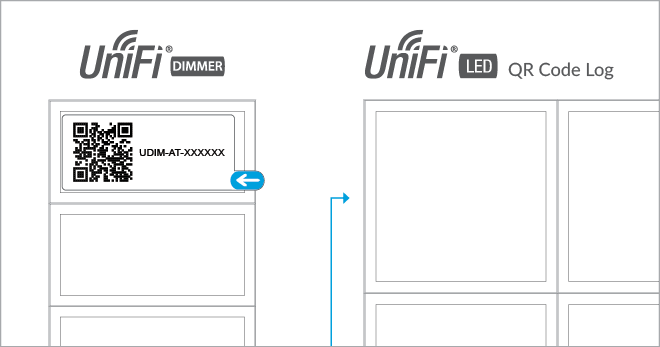
Install the device as described in the Installation section of the device’s Quick Start Guide.
Scan the QR Codes
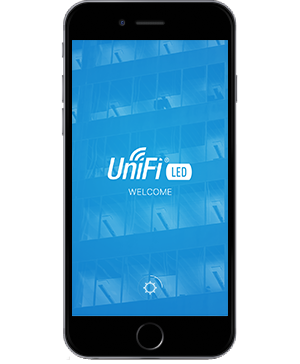
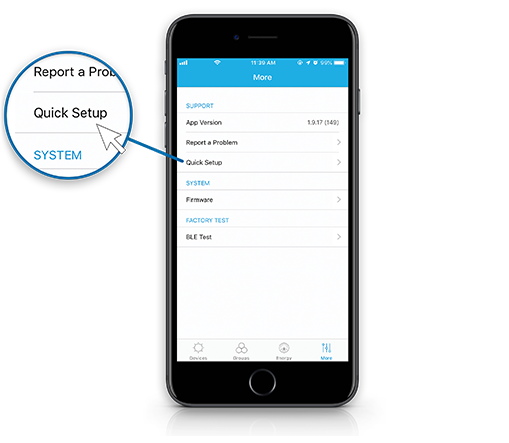
- The UniFi LED app will guide you through the process of adding devices by scanning the QR codes on the QR Code Log sheet(s).
| Note: For smaller installations, instead of scanning the QR codes, you can also use the UniFi LED app’s Locate function to identify and assign individual LED Panels to their groups. |
|---|
Specifications
ULED-AT | |
Dimensions | 602 x 602 x 56.7 mm (23.7 x 23.7 x 2.23″) |
|---|---|
Weight | 4.5 kg (9.92 lb) |
Networking Interface | 10/100 Mbps Ethernet Port |
Connectivity | Bluetooth 4.1 |
Buttons | Reset |
LEDs | Status |
Power Method | 802.3at PoE+ |
Supported Voltage Range | Standard PoE+ 42.5-57.0V |
Max. Power Consumption | 25.5W |
Mounting | Standard T-Grid |
Operating Temperature | 0 to 40° C (32 to 104° F) |
Certifications | FCC, IC |
Lighting | |
Initial Delivered Luminance (Max.) | 2300 lm |
|---|---|
Efficacy | 100 lm/W* |
CCT | 4,000 K |
L80 | > 50,000 hrs |
CRI | > 80 |
Beam Angle | 114° |
Brightness Control | 10-100% Dimming |
Environment | Indoor Dry Location |
* Based on power delivered to the LED Panel
Safety Notices
- Read, follow, and keep these instructions.
- Heed all warnings.
- Only use attachments/accessories specified by the manufacturer.
| WARNING: Do not use this product in location that can be submerged by water. |
|---|
| WARNING: Avoid using this product during an electrical storm. There may be a remote risk of electric shock from lightning. |
|---|
Electrical Safety Information
- Compliance is required with respect to voltage, frequency, and current requirements indicated on the manufacturer’s label. Connection to a different power source than those specified may result in improper operation, damage to the equipment or pose a fire hazard if the limitations are not followed.
- There are no operator serviceable parts inside this equipment. Service should be provided only by a qualified service technician.
Limited Warranty
The limited warranty requires the use of arbitration to resolve disputes on an individual basis, and, where applicable, specify arbitration instead of jury trials or class actions.
Compliance
FCC
Changes or modifications not expressly approved by the party responsible for compliance could void the user’s authority to operate the equipment.
This device complies with Part 15 of the FCC Rules. Operation is subject to the following two conditions.
- This device may not cause harmful interference, and
- This device must accept any interference received, including interference that may cause undesired operation.
This equipment has been tested and found to comply with the limits for a Class A digital device, pursuant to part 15 of the FCC Rules. These limits are designed to provide reasonable protection against harmful interference when the equipment is operated in a commercial environment. This equipment generates, uses, and can radiate radio frequency energy and, if not installed and used in accordance with the instruction manual, may cause harmful interference to radio communications. Operations of this equipment in a residential area is likely to cause harmful interference in which case the user will be required to correct the interference at his own expense.
This radio transmitter has been approved by FCC.
IMPORTANT NOTE
Radiation Exposure Statement
- This equipment complies with radiation exposure limits set forth for an uncontrolled environment.
- This equipment should be installed and operated with minimum distance 20 cm between the radiator and your body.
- This transmitter must not be co-located or operating in conjunction with any other antenna or transmitter.